How to Use Whatsapp Without Mobile Number

Do you remember the time when you actually sent an SMS from your smartphone? The text messaging service is charged by telecom companies, and unless we really need to send an SMS, we use other messaging services to avoid paying money.
Similarly, you will use other platforms for calls to evade a big bill if you used your landline phones. The introduction of services like Skype, Whatsapp, Viber, and imo, etc. have changed the game, making messaging, audio and video calls absolutely free. Consumers can easily connect and talk with their relatives in any country with an Internet connection. Now you don’t need to think about your phone bill, Whatsapp is a free and secure way to have a long call or video chat with anybody. In fact, Whatsapp has given online communication an entirely new dimension for both businesses and consumers.
Hold your phone! Use Whatsapp instead

Whatsapp has attracted consumers in over 180 countries. As mobile carriers continue ripping people off with insane bills, Whatsapp has a huge user base of over 1.5 billion people globally. While many similar apps have seen rise and fall, Whatsapp has retained the top position among several popular messaging apps, gaining more users day by day. Just take any projection, you will see an upward trend — be it revenue, user base, and user satisfaction, etc.
On average, a user typically checks the app more than 23 times on a daily basis. Users love to share videos, pictures, forward messages or use personal or group chats. Anyone can easily learn how to use the app and benefit from this service.
The Fifth most downloaded app!

Yes, you heard it right. Whatsapp proudly holds the fifth place after Snapchat, Instagram, Facebook, and YouTube as the most downloaded app in the world. There are several advantages of using Whatsapp:
- Anyone can make a free local or international audio/video call. Even Voice and text messages do not cost a penny;
- The app is available on all mobile platforms and easy to install. You don't have to be a techie to use this app. Now, you can easily install it on laptops or on PCs too;
- Unlike other apps and games, it is an advertisement free platform;
- You can make your chats more interesting and funny by using emoticons and stickers. There are lots of images and emojis to choose from, which really makes your conversations beautiful.
With the launch of Whatsapp Business, companies and consumers have found an effective, secure, and quick way to communicate. In the near future, we will witness all types of companies using Whatsapp for client communications.
There is a new and interesting feature that allows you to connect your Whatsapp account by using a landline number.
Verify Whatsapp using a landline number

Simply follow these steps:
- Select either WhatsApp or WhatsApp Business according to your needs;
- Install the app on PC, Tablet, or mobile. You can easily find it on Google Play store;
- Once the app is installed, open it. You will be asked to provide a number for account verification. Simply enter your personal or business landline phone number;
- The app will try to authenticate the number by sending you an SMS. As it will fail in this case, you will be offered another option of “Call Me”. Once you select it, you will get a verification call from Whatsapp;
- The automated call will repeat a six-digit verification code needed to validate your account. Note down the code immediately;
- Enter the digits in the app to complete the setup process. Once your code is verified, you can easily use Whatsapp for any kind of communication.
That’s it!

This process is very easy, and once your landline number is verified, you can continue enjoying all the features of this amazing platform. We love hearing back from you, let us know your thoughts. Don’t keep this article to yourself, tell the world.
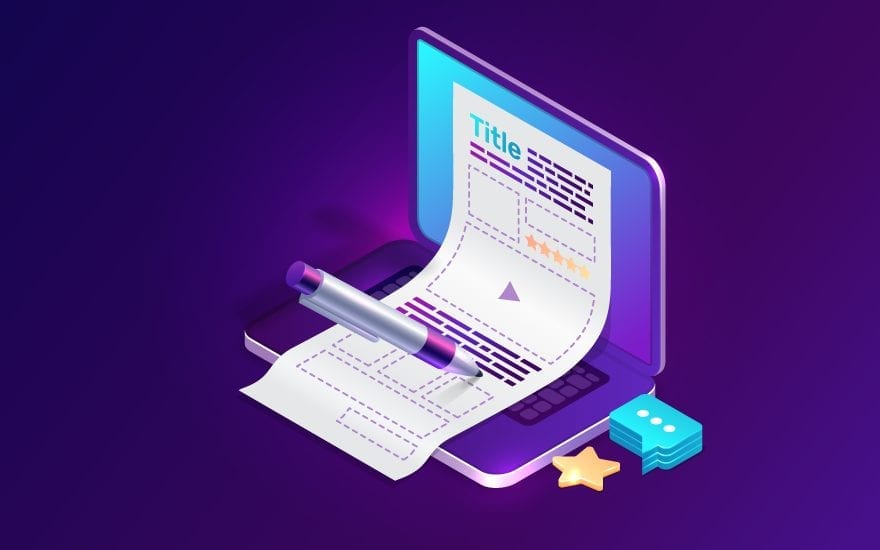








Join The Discussion